Top Stories
Urgent: Check Your CPU Now—Motherboards May Overvolt Instantly!

UPDATE: A critical warning has emerged for PC builders: many motherboards are shipping with settings that could dangerously overvolt your CPU, leading to potential damage. This alarming issue could be affecting thousands of systems worldwide RIGHT NOW!
New reports confirm that modern motherboards often come pre-configured with overclocking features, which can push CPUs beyond their recommended specifications. These factory settings, designed to enhance performance, may instead result in increased thermal output and accelerated hardware degradation. Users are urged to check their BIOS settings IMMEDIATELY to ensure their systems remain stable and safe.
Why This Matters: If you’ve purchased a new motherboard, like those from ASUS’s Z790, H770, or B760 line, your CPU could be at risk without your knowledge. The factory-enabled settings, such as MultiCore Enhancement for Intel processors and Precision Boost Overdrive for AMD Ryzen chips, can unintentionally cause higher voltage and power draw. This may lead to overheating and instability, jeopardizing your CPU’s lifespan.
Details: According to experts, many motherboard manufacturers use aggressive pre-configured profiles that do not account for individual chip characteristics. This blanket approach can lead to unexpected temperature spikes, making it crucial for users to adjust these settings. ASUS has recently updated its BIOS for the Z790, H770, and B760 motherboards, limiting CPU boost temperatures to 90°C. However, users must manually update their BIOS to benefit from these new safeguards.
How to Check Your CPU: To determine if your CPU is being overvolted due to auto-overclocking, follow these steps:
1. Restart your PC and hold down the BIOS access key (usually Del, F2, F10, or Esc) during startup.
2. Navigate to Advanced Mode to access all performance options.
3. Look for sections labeled AI Tweaker, Overclocking, or CPU Frequency.
4. Identify settings like MultiCore Enhancement or Precision Boost Overdrive and check if they are enabled.
5. If they are, disable them to restore stability.
After making adjustments, save your changes and restart your system. This quick check could save your CPU from premature failure.
Next Steps: Users are encouraged to stay vigilant and regularly check for BIOS updates from their motherboard manufacturers. The implications of these overclocking settings are serious; failing to act may lead to permanent hardware damage.
Don’t risk your investment—share this information with fellow PC builders and ensure they protect their systems too! The tech community must remain informed and proactive to avoid these potentially hazardous settings.
-

 Politics1 week ago
Politics1 week agoDallin H. Oaks Assumes Leadership of Latter-day Saints Church
-

 Sports1 week ago
Sports1 week agoSteve Kerr Supports Jonathan Kuminga After Ejection in Preseason Game
-
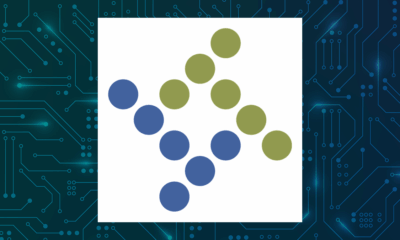
 Business1 week ago
Business1 week agoTyler Technologies Set to Reveal Q3 2025 Earnings on October 22
-

 Lifestyle1 week ago
Lifestyle1 week agoDua Lipa Celebrates Passing GCSE Spanish During World Tour
-

 Entertainment1 week ago
Entertainment1 week agoZoe Saldana Advocates for James Cameron’s Avatar Documentary
-

 World1 week ago
World1 week agoD’Angelo, Iconic R&B Singer, Dies at 51 After Cancer Battle
-

 Health1 week ago
Health1 week agoCommunity Unites for Seventh Annual Mental Health Awareness Walk
-

 Business1 week ago
Business1 week agoMega Millions Jackpot Reaches $600 Million Ahead of Drawings
-

 Science1 week ago
Science1 week agoChicago’s Viral ‘Rat Hole’ Likely Created by Squirrel, Study Reveals
-
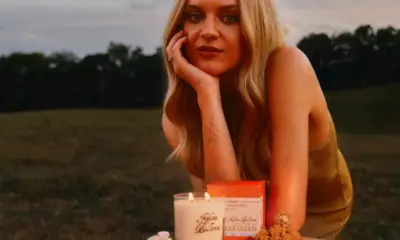
 Lifestyle1 week ago
Lifestyle1 week agoKelsea Ballerini Launches ‘Burn the Baggage’ Candle with Ranger Station
-

 Health1 week ago
Health1 week agoRichard Feldman Urges Ban on Menthol in Cigarettes and Vapes
-

 Sports1 week ago
Sports1 week agoPatriots Dominate Picks as Raiders Fall in Season Opener









